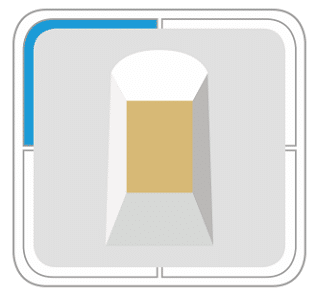The ‘ekey uno’ can display different operation modes and errors with its 4 LEDs. Different light colors, configurations, and types are used for this.
Initial activation
Flashing blue
Connect with mobile device
If the upper left LED segment is flashing blue, the ‘ekey uno fingerprint scanner’ is ready to be connected with a mobile device during the initial activation process.
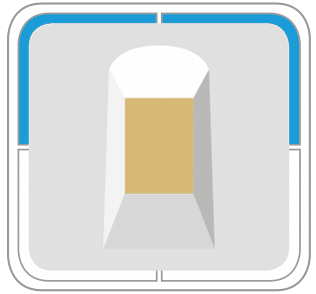
Illuminated/flashing blue
Connected with mobile device (initial activation)
If the upper left LED segment is illuminated blue and the upper right LED segment is flashing blue, the connection between the ‘ekey uno fingerprint scanner’ and the mobile device during the initial activation process was established successfully.
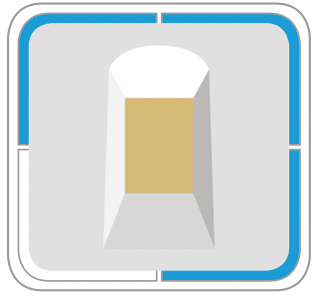
Illuminated/flashing blue
Set up network and administrator settings
If the upper left LED segments are illuminated blue and the lower right LED segment is flashing blue, the network and administrator settings can be set up in the ‘ekey uno app’.
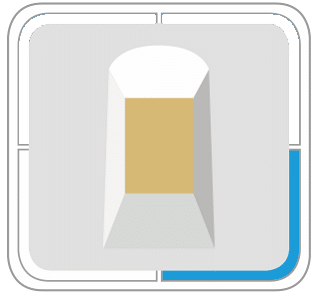
Illuminated blue
Store administrator finger
If the lower right LED segment is illuminated blue, the ‘ekey uno fingerprint scanner’ is ready to store the administrator finger.
Administrator finger: The administrator finger is one of the fingers used in the initial activation process. Other users can be assigned administrator privileges after the initial activation process.

Illuminated blue
Initial activation completed successfully
If all LED segments briefly light up blue, the initial activation process is complete.
Settings

Pulsing blue
Update
If all LED segments are pulsing blue, an update is underway.
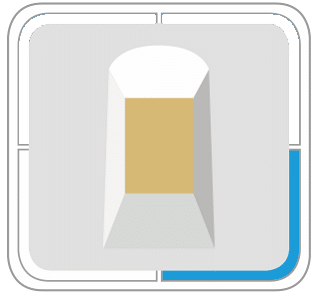
Illuminated blue
Store finger
If the lower right LED segment is illuminated blue, the ‘ekey uno fingerprint scanner’ is ready to store a finger.
Connections
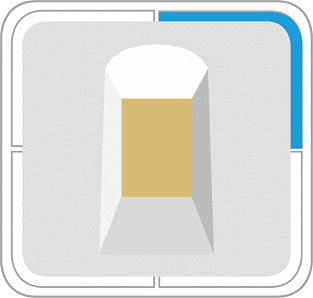
Illuminated blue
Connected with mobile device
If the upper right LED segment is illuminated blue, the ‘ekey uno fingerprint scanner’ is connected with a mobile device. The app mode must be started to accomplish this.
When door lock actuator is active
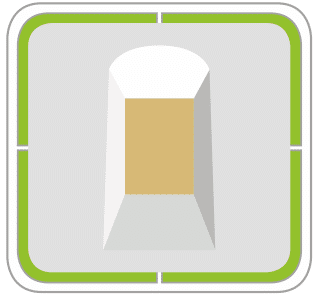
Illuminated green
Opening process
If all LED segments are illuminated green, the opening process is underway.
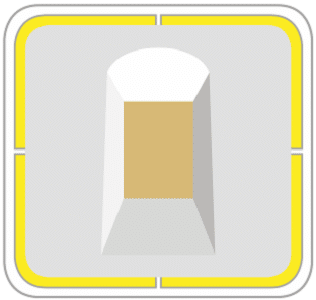
Illuminated yellow in clockwise sequence
Closing process
If all LED segments illuminate in yellow one after the other in a clockwise sequence, the closing process is underway.
Error messages and access denials
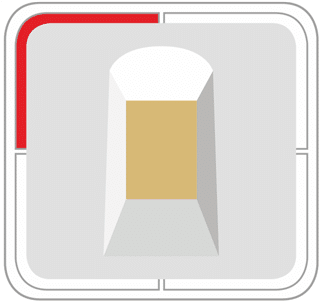
Flashing red
No connection to the door lock actuator
If the upper left LED segment is flashing red, the ‘ekey uno fingerprint scanner’ is not connected to the door lock actuator. Proceed as follows:
- Check the distance between the ‘ekey uno fingerprint scanner’ and the door lock actuator.
- Change the batteries for the door lock actuator if necessary.
- Disconnect all other connections to the door lock actuator. Only one device can be connected to the door lock actuator at any given time.
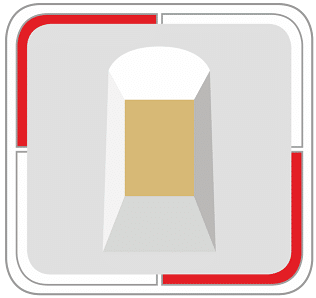
Flashing red
Critical battery level
If the upper left and lower right LED segments are flashing red, the battery level is critical (approx. 20%). Make sure that the rechargeable battery is at room temperature and charge it.
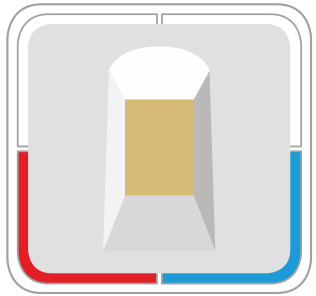
Illuminated red/blue
Error while storing finger
If the lower left LED segment is illuminated red and the lower right LED is illuminated blue, there has been an error while storing a finger. Proceed as follows:
- Place a finger on the sensor again/correctly.
- Clean the sensor.
- Dry the sensor, if wet.
- Check the sensor for damage.
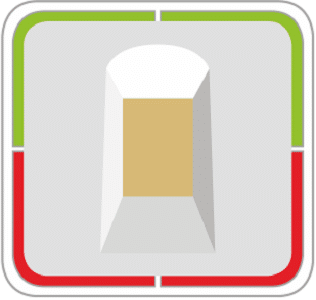
Illuminated green/red
No access: time slot rejected/disabled user
If the upper LED segments are illuminated green and the lower LED segments illuminated red, access was denied because a user attempted to gain access outside of the assigned time slot. The user might also be disabled.
Disabled user: A user was added in the ‘ekey uno app’ and his/her fingers were stored. However, the user was set from “activeted” to “disabled” and therefore is not authorized to lock or unlock the door.

Flashing red
System error
If all LED segments repeatedly flash red, a system error has been identified. Proceed as follows:
- Reset the ‘ekey uno fingerprint scanner’ to default settings.
- Perform a firmware update if possible.
- If the error was not resolved through the steps above, get in touch with our support team or with your specialized retailer.

Illuminated red
No authorization
If all LED segments illuminate red after finger placement, the finger in question is not authorized to lock or unlock the door. Keep in mind that the finger must be placed correctly to be recognized.

Pulsing red
Security lock: 10 failed access attempts
If all LED segments pulse red, the security lock has been activated as a result of 10 failed access attempts.
Proceed as follows:
- Wait 3 minutes.
- Place an administrator finger on the sensor.
Administrator finger: The administrator finger is one of the fingers used in the initial activation process. Other users can be assigned administrator privileges after the initial activation process.
Reset

Flashing blue
Ready to reset the network settings
If all LED segments flash blue, the ‘ekey uno fingerprint scanner’ is ready for the network settings reset. After repeated tapping on the sensor surface, the LED segments are turned off one after the other (counterclockwise from the bottom left). Once the last LED segment is turned off, all network settings are deleted. Afterwards you come to the mode “Reset to default settings”.
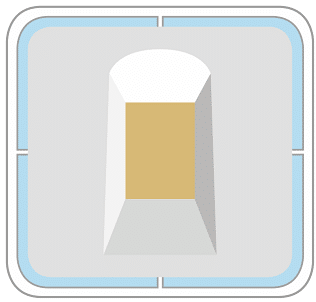
Illuminated light blue
Ready to reset to default settings
If all LED segments illuminate light blue, the device is ready for the reset to default settings. After repeated tapping on the sensor surface, the LED segments are turned off one after the other (counterclockwise from the bottom left). Once the last LED segment is turned off, all settings, users and fingers are deleted.
Helpful tips for use
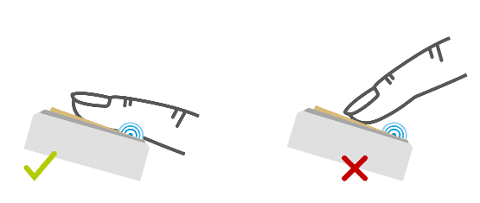
An ergonomically correct use of the ‘ekey uno fingerprint scanner’ is only possible at the correct mounting height (at least 110 cm). The correct mounting position facilitates placing the finger and thereby improves recognition. In general, your finger can only be recognized if it is placed correctly and the activation sensor is touched. Always store one finger from each hand, so that you can use the fingerprint scanner comfortably with either hand and to prepare for the possibility of hand injuries.The growth of children’s fingers (5 years and older) is recognized automatically. You can find more information on the ‘ekey uno fingerprint scanner’ at www.ekey-uno.net. Our YouTube tutorials show how to use the fingerprint scanner correctly. You can find answers to the most common questions about the ‘ekey uno fingerprint scanner’ in our FAQ area.