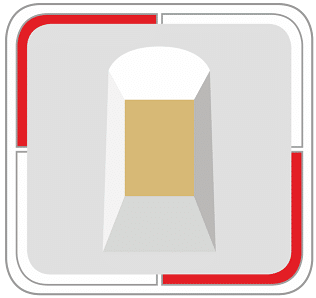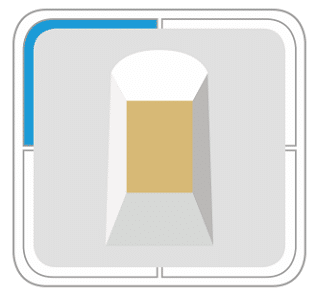Answers to the most frequently asked questions
Why can’t I connect to the ‘ekey uno’ using the “Start” button?
The “Start” button is displayed if you have already started up an ‘ekey uno’ with the ‘ekey uno app’. The registration is carried out automatically via the “Start” button.
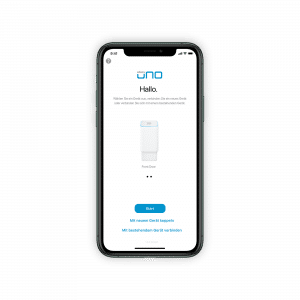
If you have reset the device, delete the ‘ekey uno’ in your app and perform the activation again. How do I delete an ekey device from the device overview?
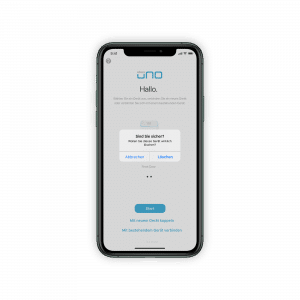 2.
2.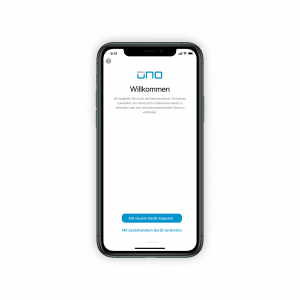
If you have received a replacement device, delete the ‘ekey uno’ in your app and reactivate it. How do I delete an ekey device from the device overview?
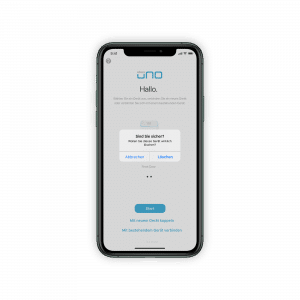 2.
2. 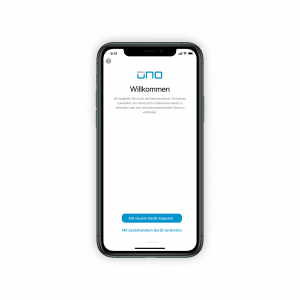
If you are using several ‘ekey uno’ devices, make sure that you have selected the correct device.
How can I update the ‘ekey uno’ firmware?
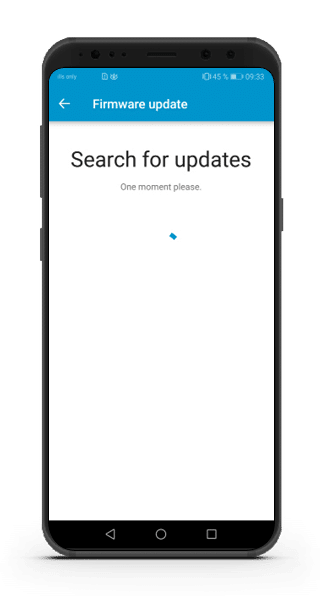
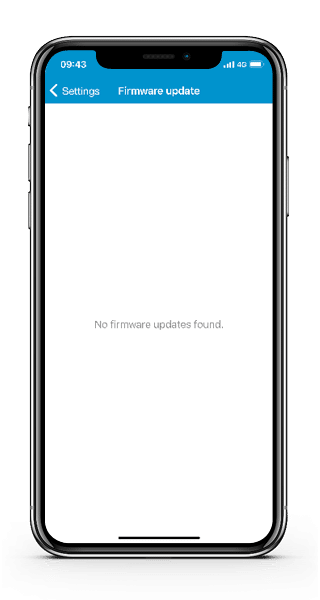
The ‘ekey uno’ has been found but it is not possible to connect to the fingerprint scanner.
-
The ‘ekey uno’ has a weak WLAN signal
- The WLAN password was entered incorrectly
- Your mobile device is not supported (support from iOS 12.0, Android 7.0)
-
Restart your mobile device and then reconnect via the ‘ekey uno app’.
The connection between the mobile device and the ‘ekey uno’ is constantly being interrupted.
- Ensure that you have activated the WLAN connection in the settings for your mobile device and that you are connected to the ekey device.
- Make sure that you are within the range of the device.
- Make sure that the rechargeable battery for your ekey device is charged.
-
Make sure that the setting for automatically toggling to mobile data is deactivated (name varies depending on manufacturer of the mobile device; see below).
- Apple – Wi-Fi Assist (under Settings > Mobile Data)
- Samsung – Smart network switch (under Settings > Connections > Wi-Fi > Advanced)
- Huawei – Wi-Fi+ (under Settings > Wireless & networks > Wi-Fi)
- LG – Switch to mobile data (under Settings > Networks > Wi-Fi > Advanced)
- HTC – Auto-switch to mobile network (under Settings > Wi-Fi > Advanced)
Why is my ‘ekey uno’ not displayed in the WLAN settings?
-
The app mode on the ‘ekey uno’ is not activated.
-
The ‘ekey uno’ is outside the range of the WLAN signal.
How do I use the fingerprint scanner correctly?

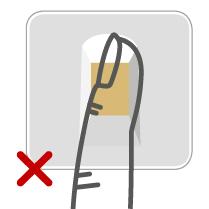
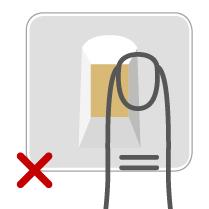
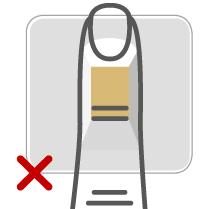



What do the various LED signals mean?
Initial activation
Connect with mobile device
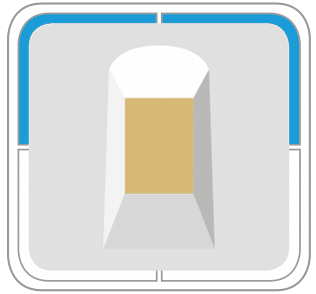
Connected with mobile device (initial activation)
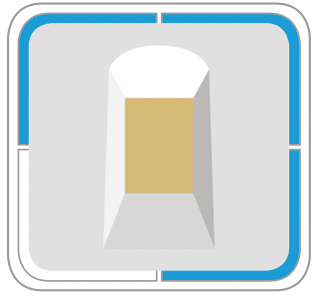
Set up network and administrator settings
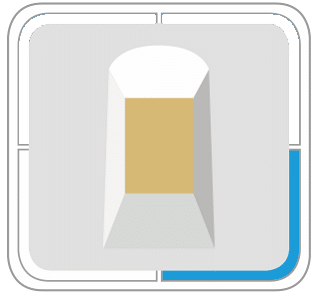
Store administrator finger

Initial activation completed successfully
Settings

Update
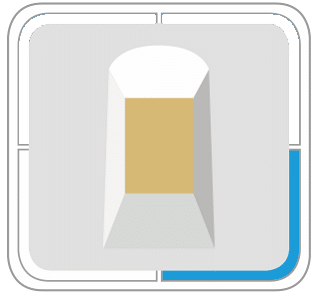
Store finger
Connections
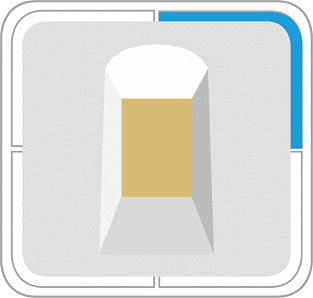
Connected with mobile device
When door lock actuator is active
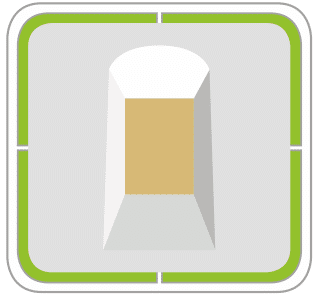
Opening process
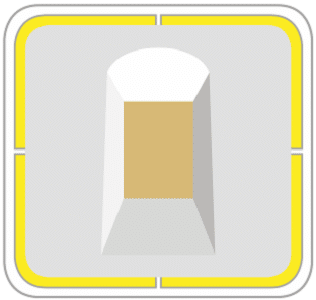
Closing process
Error messages and access denials
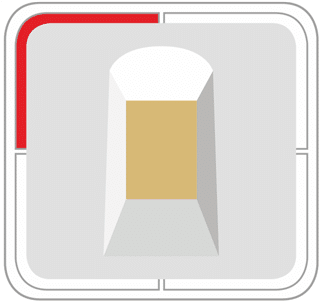
No connection to the door lock actuator
- Check the distance between the ‘ekey uno fingerprint scanner’ and the door lock actuator.
- Change the batteries for the door lock actuator if necessary.
- Disconnect all other connections to the door lock actuator. Only one device can be connected to the door lock actuator at any given time.
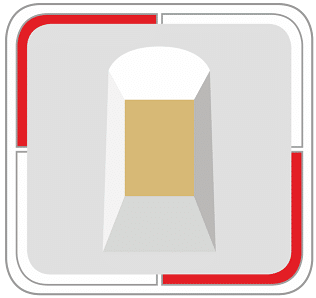
Critical battery level
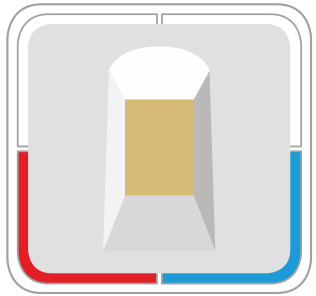
Error while storing finger
- Place a finger on the sensor again/correctly.
- Clean the sensor.
- Dry the sensor, if wet.
- Check the sensor for damage.
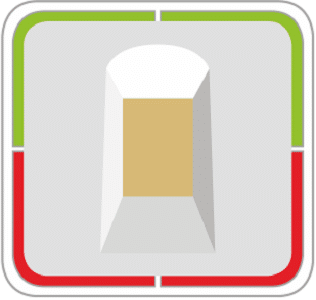
No access: time slot rejected/disabled user

System error
- Reset the ‘ekey uno fingerprint scanner’ to default settings.
- Perform a firmware update if possible.
- If the error was not resolved through the steps above, get in touch with our support team or with your specialized retailer.

No authorization

Security lock: 10 failed access attempts
- Wait 3 minutes.
- Place an administrator finger on the sensor.
Reset

Ready to reset the network settings
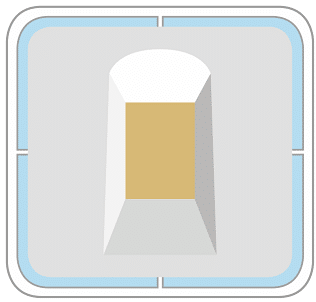
Ready to reset to default settings
Helpful tips for use
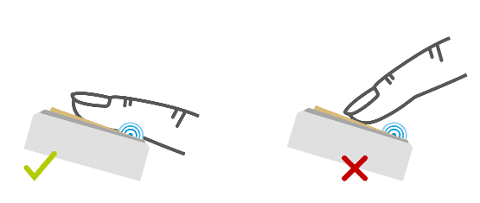
How do I activate the ekey system?
How do I connect my ‘ekey uno’ to a mobile device?
-
Make sure that your ‘ekey uno’ has been installed correctly.
-
Download the ‘ekey uno app’ from the App Store or Google Play (keyword: “ekey”).
-
Start the ‘ekey uno app’ and follow the instructions.
- You have the option of connecting an existing device that has already been activated, or activating a new device.
Problems during activation?
How do I reset the ‘ekey uno’ to the default settings?
-
Connect your mobile device to the ‘ekey uno’ via WLAN.
-
Open the ‘ekey uno app’.
-
Tap on the “Device” symbol at the bottom.
-
Tap on “Settings”.
-
Tap on “Reset to default settings”.
-
Place an administrator finger on the sensor until the light ring begins to flash.
-
Tap the sensor repeatedly until all light segments are turned off in order to reset the network settings.
-
Tap the sensor repeatedly until all light segments are turned off a second time in order to completely reset the ‘ekey uno’.You can now reactivate the system if you wish:
What do I do if I lose my KEY CARD?
If the KEY CARD is lost, the ‘ekey uno fingerprint scanner’ must be sent in. We will reset the device to the default settings and you will receive a new KEY CARD. To do this, contact our support.
Note: The smartphone that was used for the activation always saves the access data of your fingerprint scanner, so you can still connect to the device.
Why is there no KEY CARD with QR code included with my ‘ekey uno’?
The KEY CARD with QR code is included with every ‘ekey uno fingerprint scanner’ manufactured on or after 06/16/2021.
If you purchased your device earlier, tap on “I do not have a QR code” and follow the instructions in the ‘ekey uno app’.
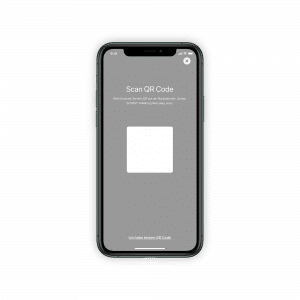
What does the error message “Function failed” mean?
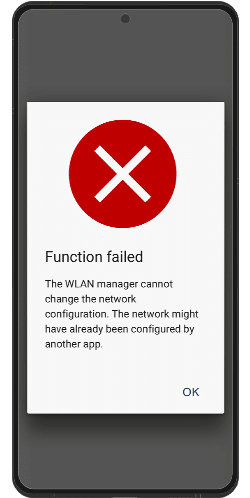
The error message “Function failed” occurs when there are problems with assigning authorization to the mobile device. Either the operating system or the ‘ekey uno app’ cannot query or save the WLAN password.
Please follow the steps below to solve the problem.
- Navigate to the “Settings” menu on your mobile device.
- Select the WLAN network of the ‘ekey uno’.
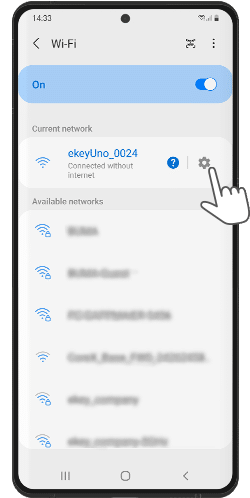
- Remove the WLAN network from ‘ekey uno’.
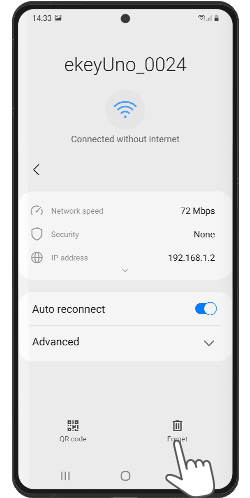
- Connect to your ‘ekey uno’ via the ‘ekey uno app’. Do not connect via the WLAN settings of the mobile device.
How do our biometric access control systems work?
Our biometric access control systems detect the characteristics (minutiae) of the fingerprint contours, compare them to the biometric information saved from the reference fingerprint image, and open the door in the event of a match.
What is the main function of an ekey access control system?
How does an ekey fingerprint scanner work?
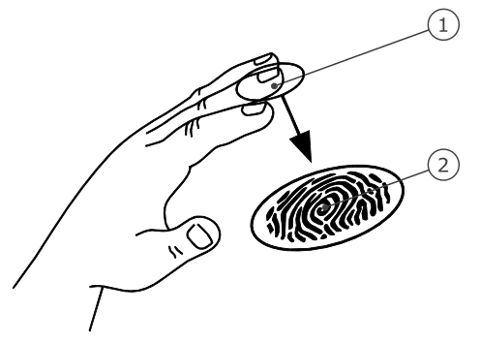
- Front phalanx
- Fingerprint
Which components are included in the scope of delivery?
-
‘ekey uno’ fingerprint scanner
- Rechargeable battery (in the battery-powered variant)
- Torx screwdriver
- Charger
- Bottom cap
- Safety screw (attached to the rechargeable battery on delivery in the battery-powered variant)
-
Screws for attaching the ‘ekey uno fingerprint scanner’ to the mounting plate
What do I need to consider before buying an ‘ekey uno set’ with an ‘eqiva BLUETOOTH® Smart Lock’?
-
Prerequisites for the ‘eqiva BLUETOOTH® Smart Lock’
- A suitable mobile device (iOS 14 or higher, Android 10 or higher)
What do I need to consider before buying an ‘ekey uno set’ with a ‘Nuki Smart Lock’?
-
Prerequisites for the ‘Nuki Smart Lock’
-
A suitable mobile device (iOS 14 or higher, Android 10 or higher)
What do I do if I lose my KEY CARD?
If the KEY CARD is lost, the ‘ekey uno fingerprint scanner’ must be sent in. We will reset the device to the default settings and you will receive a new KEY CARD. To do this, contact our support.
Note: The smartphone that was used for the activation always saves the access data of your fingerprint scanner, so you can still connect to the device.
How do I use the fingerprint scanner correctly?

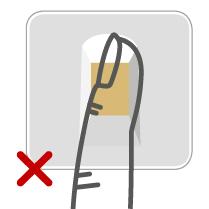
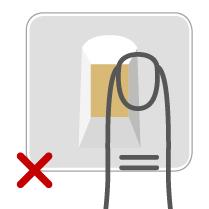
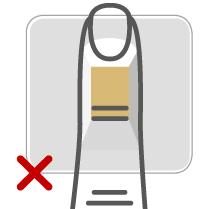



What do the various LED signals mean?
Initial activation
Connect with mobile device
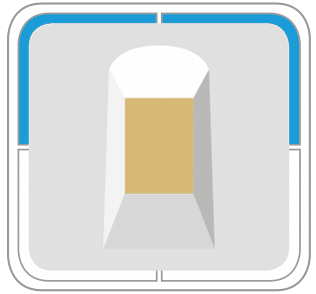
Connected with mobile device (initial activation)
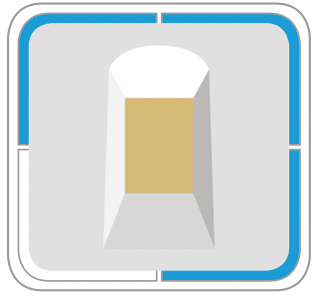
Set up network and administrator settings
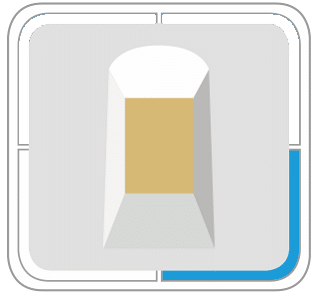
Store administrator finger

Initial activation completed successfully
Settings

Update
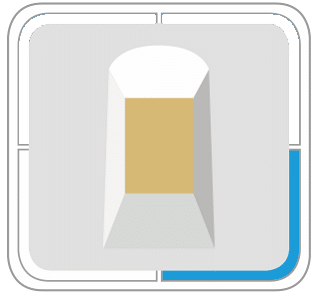
Store finger
Connections
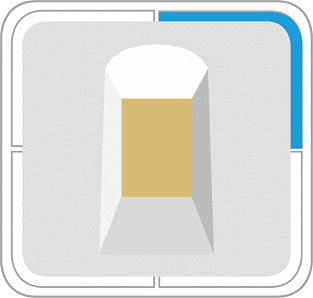
Connected with mobile device
When door lock actuator is active
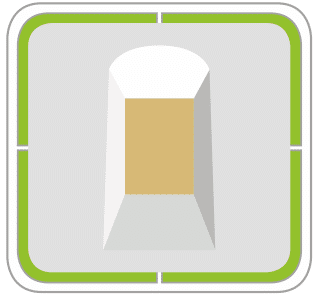
Opening process
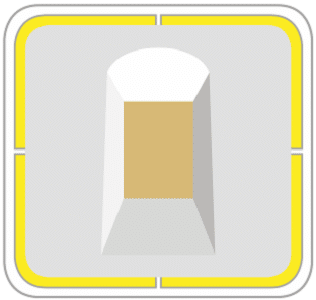
Closing process
Error messages and access denials
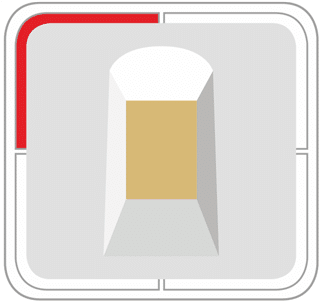
No connection to the door lock actuator
- Check the distance between the ‘ekey uno fingerprint scanner’ and the door lock actuator.
- Change the batteries for the door lock actuator if necessary.
- Disconnect all other connections to the door lock actuator. Only one device can be connected to the door lock actuator at any given time.
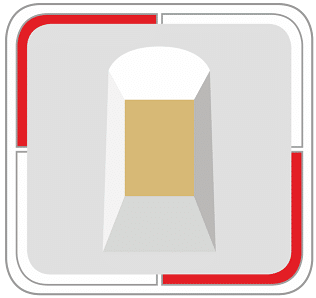
Critical battery level
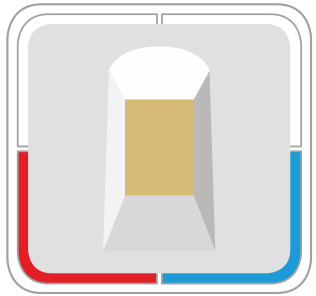
Error while storing finger
- Place a finger on the sensor again/correctly.
- Clean the sensor.
- Dry the sensor, if wet.
- Check the sensor for damage.
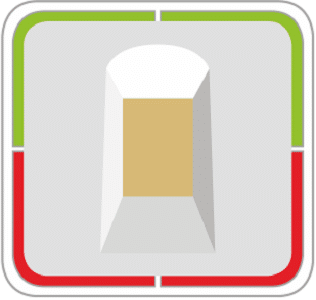
No access: time slot rejected/disabled user

System error
- Reset the ‘ekey uno fingerprint scanner’ to default settings.
- Perform a firmware update if possible.
- If the error was not resolved through the steps above, get in touch with our support team or with your specialized retailer.

No authorization

Security lock: 10 failed access attempts
- Wait 3 minutes.
- Place an administrator finger on the sensor.
Reset

Ready to reset the network settings
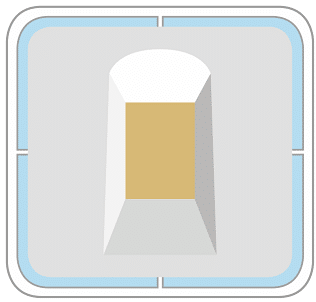
Ready to reset to default settings
Helpful tips for use
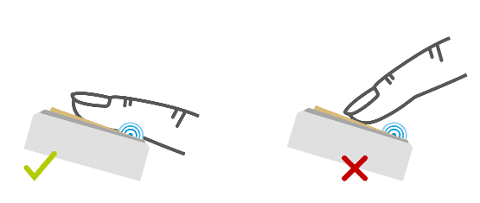
How many fingers do I need to store?
What should I do if I lose my mobile device?
-
Place an administrator finger on the sensor until the light ring begins to flash.
-
Tap the sensor repeatedly until all light segments are turned off in order to reset the network settings.
-
Tap the sensor repeatedly until all light segments are turned off a second time in order to completely reset the ‘ekey uno’.
How do I start the app mode?
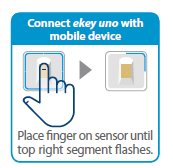
How do I reset the ‘ekey uno’ to the default settings?
-
Connect your mobile device to the ‘ekey uno’ via WLAN.
-
Open the ‘ekey uno app’.
-
Tap on the “Device” symbol at the bottom.
-
Tap on “Settings”.
-
Tap on “Reset to default settings”.
-
Place an administrator finger on the sensor until the light ring begins to flash.
-
Tap the sensor repeatedly until all light segments are turned off in order to reset the network settings.
-
Tap the sensor repeatedly until all light segments are turned off a second time in order to completely reset the ‘ekey uno’.You can now reactivate the system if you wish:
Why is my ‘ekey uno’ not displayed in the WLAN settings?
-
The app mode on the ‘ekey uno’ is not activated.
-
The ‘ekey uno’ is outside the range of the WLAN signal.
How do I activate the ekey system?
How do I connect my ‘ekey uno’ to a mobile device?
-
Make sure that your ‘ekey uno’ has been installed correctly.
-
Download the ‘ekey uno app’ from the App Store or Google Play (keyword: “ekey”).
-
Start the ‘ekey uno app’ and follow the instructions.
- You have the option of connecting an existing device that has already been activated, or activating a new device.
Problems during activation?
How do I reestablish a connection between the ‘ekey uno’ and a mobile device during the activation process?
-
Check whether your mobile device is connected to the WLAN for your ‘ekey uno’.
-
Make sure that your ‘ekey uno’ is being supplied with power.
- Make sure that WLAN is activated on the mobile device.
- Restart the app.
- Disconnect the power supply for the ‘ekey uno’ and connect it again.
Why is there no KEY CARD with QR code included with my ‘ekey uno’?
The KEY CARD with QR code is included with every ‘ekey uno fingerprint scanner’ manufactured on or after 06/16/2021.
If you purchased your device earlier, tap on “I do not have a QR code” and follow the instructions in the ‘ekey uno app’.
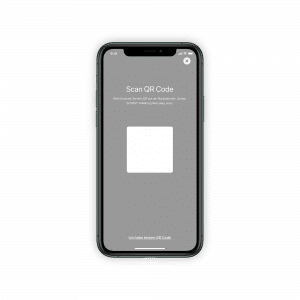
Where can I find help if I have problems with the ‘Nuki Smart Lock’?
With which ‘Nuki Smart Locks’ is the ‘ekey uno fingerprint scanner’ compatible?
The ‘ekey uno fingerprint scanner’ is compatible with all ‘Nuki Smart Locks’ except the ‘Smart Lock Ultra’.
What are the prerequisites for an ‘eqiva BLUETOOTH® Smart Lock’?
- A door that opens inward with a handle or knob*.
- A suitable locking cylinder that protrudes 8 to 15 mm on the inside of the door.**
- A smooth-running lock or bolt.
- A suitable mobile device (support from iOS 8.3, Android 4.4, and Windows 8.1).
Which locking cylinders are suitable for an ‘eqiva BLUETOOTH® Smart Lock’?
- Double Euro profile cylinder
- Swiss locking cylinder (mounting plate not included in the scope of delivery)
What options are there if the locking cylinder does not protrude by between 8 and 15 mm?
- Buy a suitable locking cylinder of the right length.
- Attach or remove the escutcheon or rosette fitting.
Is the latch also pulled when the door is opened?
Yes, as long as the locking cylinder is suitable for this.
Can I also mount the ‘eqiva BLUETOOTH® Smart Lock’ in unprotected outdoor areas?
No, the ‘eqiva BLUETOOTH® Smart Lock’ is only intended for indoor use.
Is the ‘Eqiva Lock’ app required for the setup?
- Set operation modes (“Normal mode”, “Automatic closing”, and “Permanent closing”),
-
Carry out updates for the ‘eqiva BLUETOOTH® Smart Lock’ firmware,
- Define the direction of rotation,
- Define the required number of turns required to lock the door.
How do I know when the battery charge is low?
- The LED indicator will light up orange once after the door is opened or closed.
- A short acoustic signal will sound several times after the door is opened or closed.
- The ‘Eqiva Lock’ app will report a fault.
How far apart may the ‘eqiva BLUETOOTH® Smart Lock’ and the ‘ekey uno’ fingerprint scanner be from one another?
How can I operate the ‘eqiva BLUETOOTH® Smart Lock’ without a fingerprint scanner and mobile device?
Using the handwheel from the inside, using functional buttons on the door lock actuator, and with a key from the outside.
How can I change the direction of rotation if the ‘eqiva BLUETOOTH® Smart Lock’ turns the wrong way?
The direction of rotation can be set in the ‘Eqiva Lock’ app.
How loud is the ‘eqiva BLUETOOTH® Smart Lock’?
How many ‘ekey uno’ fingerprint scanners can be managed in the ‘ekey uno app’?
The number of ‘ekey uno’ fingerprint scanners is limited by the storage space on your mobile device. The ‘ekey uno app’ does not have any restrictions.
Why can I not activate “Log in automatically.”?
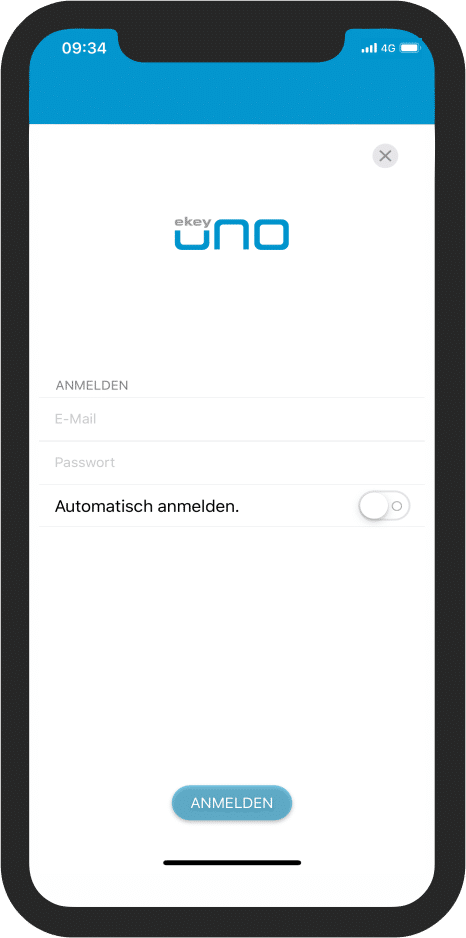
How many users can I store?
Where can I find information about my device in the ‘ekey uno app’?
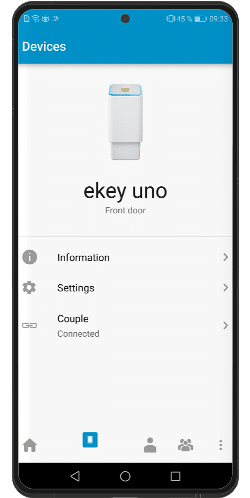
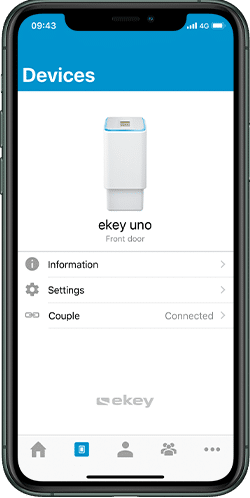
Where can I find information about the users in the ‘ekey uno app’?
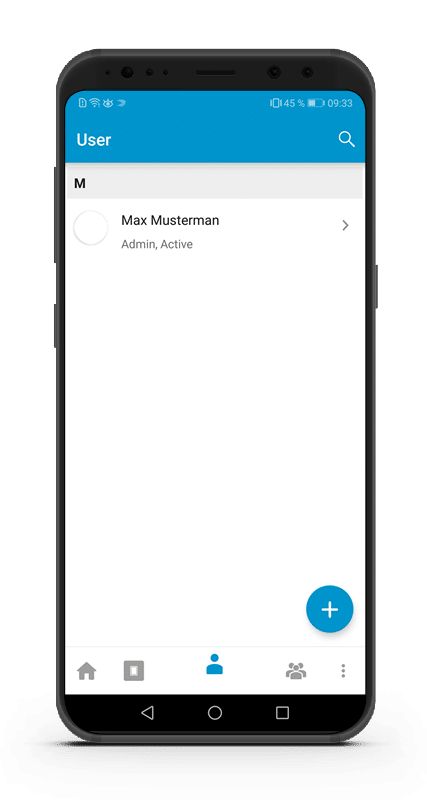
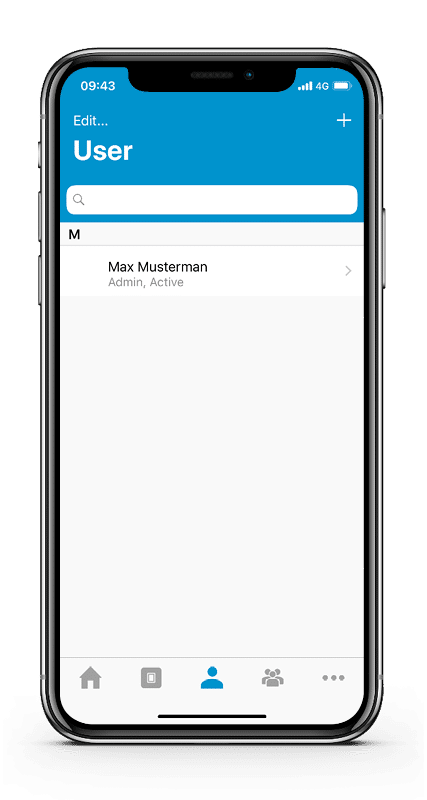
Where can I find information about user groups in the ‘ekey uno app’?
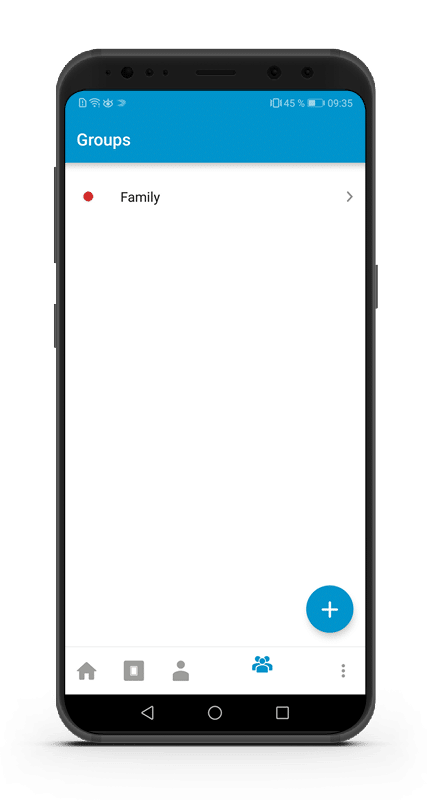
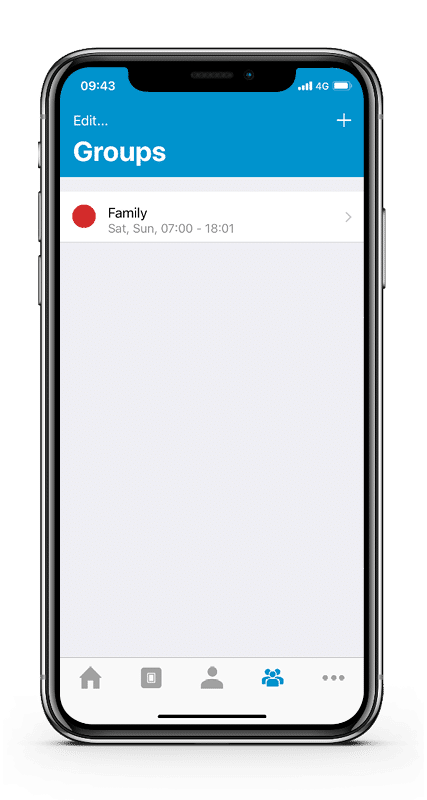
How do I store a new finger?
- Create a new user or select a user that has already been saved.
- Tap on “Stored fingers”.
- Tap on “+” in the top-right.
- Follow the instructions.
How can I delete individual fingers from a user?
- Select an already stored user.
- Tap on “Stored fingers”.
- Select the finger that you would like to delete.
- Tap on “Delete finger”.
How do I delete a user?
- Tap on the “User” symbol at the bottom.
- Select the user you want to delete.
- Tap on “Edit…”.
- Tap on “Delete user”.
How do I create a new user or administrator?
- Tap on the “User” symbol at the bottom.
- Tap on “+” in the bottom-right (Android) or top-right (iOS).
- Follow the instructions.
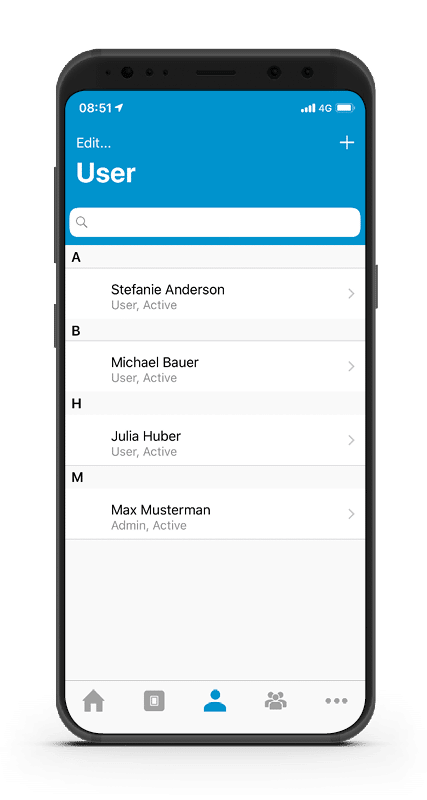
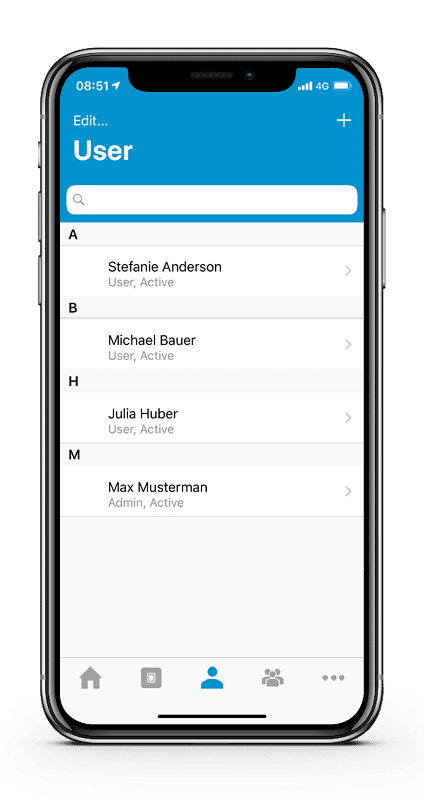
How do I reset the ‘ekey uno’ to the default settings?
-
Connect your mobile device to the ‘ekey uno’ via WLAN.
-
Open the ‘ekey uno app’.
-
Tap on the “Device” symbol at the bottom.
-
Tap on “Settings”.
-
Tap on “Reset to default settings”.
-
Place an administrator finger on the sensor until the light ring begins to flash.
-
Tap the sensor repeatedly until all light segments are turned off in order to reset the network settings.
-
Tap the sensor repeatedly until all light segments are turned off a second time in order to completely reset the ‘ekey uno’.You can now reactivate the system if you wish:
Where can I find the log data?
- Tap on the “Home” or “More” symbol at the bottom.
- Tap on “Access logs”.
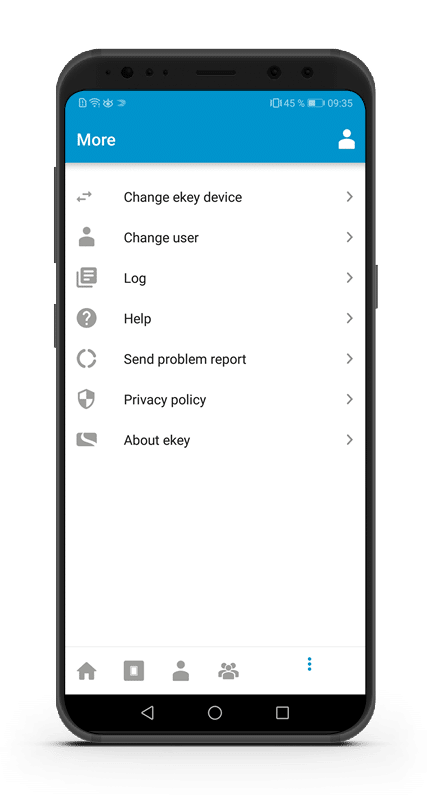
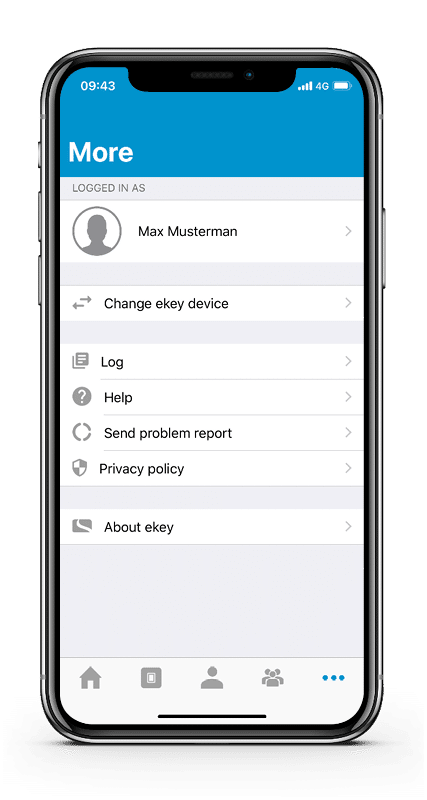
How do I create time slots for users?
- Tap on the “Group” symbol.
- Create a new user group or select an existing group.
- Tap on “User”.
- Tap on “Add time slot”.
How do I connect the ‘ekey uno’ to the door lock actuator?
-
Launch the ‘ekey uno app’.
- Tap on the “Device” symbol at the bottom.
- Tap on “Connection”.
- Tap on “COUPLE DOOR LOCK ACTUATOR”.
- Follow the instructions.
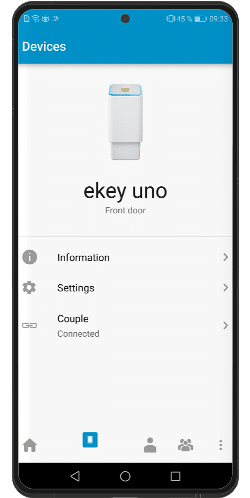
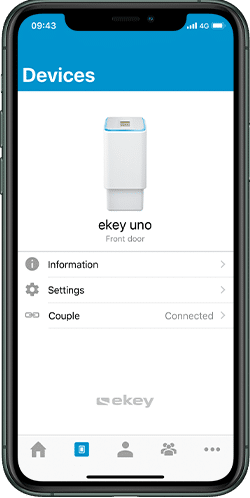
Where can I find an overview of my devices?
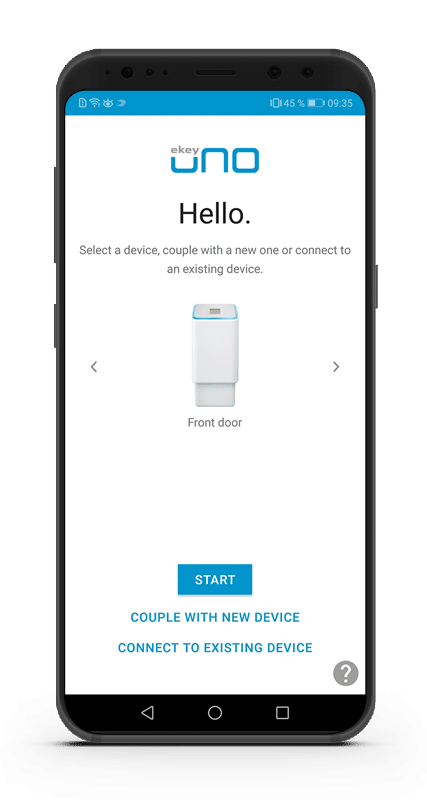
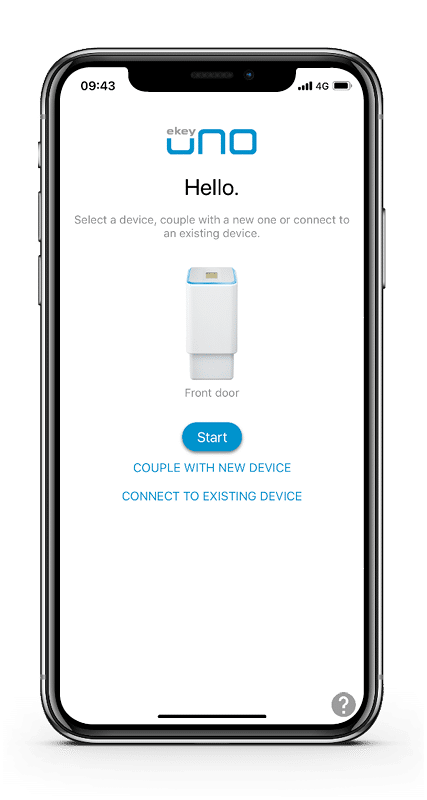
How do I delete an ekey device from the device overview?
- Select the device you want to delete in the device overview.
- Tap on the device for at least three seconds.
- Select “Delete”.
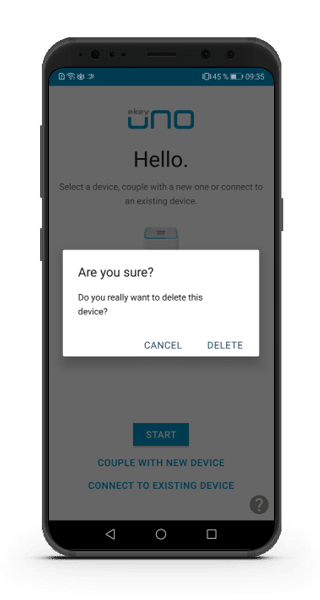
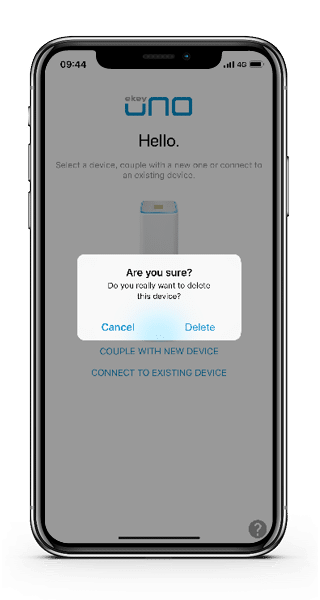
Why doesn’t the connection to my ‘ekey uno’ work when I select “CONNECT TO EXISTING DEVICE”?
The “CONNECT TO EXISTING DEVICE” function is only intended for mobile devices that have not yet activated an ‘ekey uno’ on the start window.
If you can see the “START” button, connect to the ‘ekey uno’ via “START” or delete the ‘ekey uno’ from your ‘ekey uno app’.
How do I delete an ekey device from the device overview?
Then continue with “CONNECT TO EXISTING DEVICE”.
What do I need to consider when it comes to the ‘ekey uno’s power supply?
How can I secure my ‘ekey uno’ against tampering?

What do I need to consider when I mount and wire the device?
Mount and wire the system devices in line with the “Quick Start Guide” included with the product.
Where is the best place to mount the ‘ekey uno’?
How do I mount my ‘ekey uno’?
How can I convert the rechargeable battery-powered wireless fingerprint scanner into a wireless fingerprint scanner?
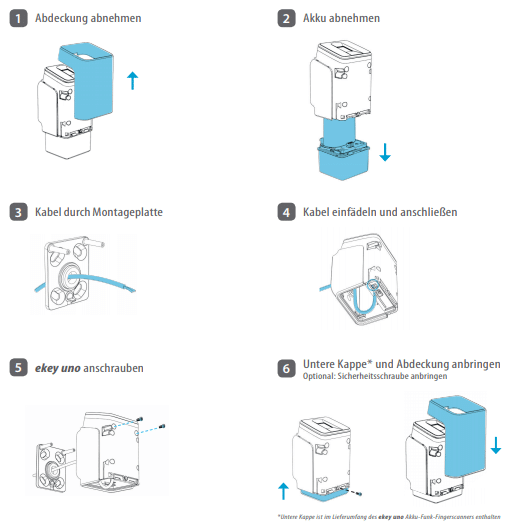
Why can’t I connect to the ‘ekey uno’ using the “Start” button?
The “Start” button is displayed if you have already started up an ‘ekey uno’ with the ‘ekey uno app’. The registration is carried out automatically via the “Start” button.
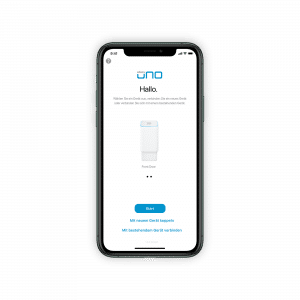
If you have reset the device, delete the ‘ekey uno’ in your app and perform the activation again. How do I delete an ekey device from the device overview?
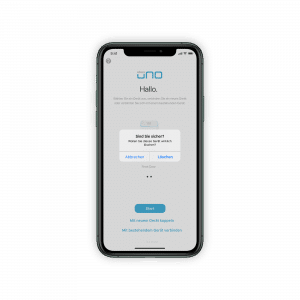 2.
2.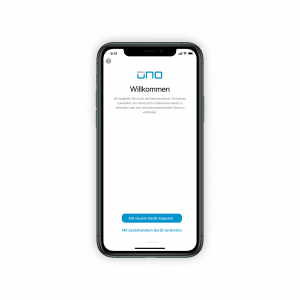
If you have received a replacement device, delete the ‘ekey uno’ in your app and reactivate it. How do I delete an ekey device from the device overview?
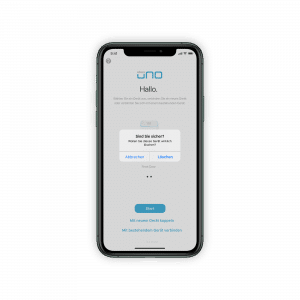 2.
2. 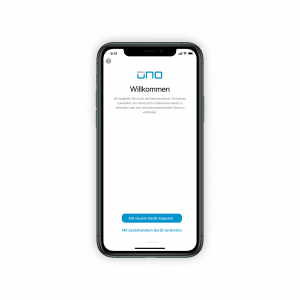
If you are using several ‘ekey uno’ devices, make sure that you have selected the correct device.
Why is my ‘ekey uno’ not responding when I place a finger on the sensor?
-
Is the rechargeable battery charged and operational, or is the power supply properly connected?
-
Is the sensor surface clean?
-
Have you touched the activation sensor?
Why is the ‘ekey uno’ so hot?
The surface of the ‘ekey uno’ can heat up considerably in the sunlight. Try to mount it in a location that is as sheltered as possible.
The ‘ekey uno’ has been found but it is not possible to connect to the fingerprint scanner.
-
The ‘ekey uno’ has a weak WLAN signal
- The WLAN password was entered incorrectly
- Your mobile device is not supported (support from iOS 12.0, Android 7.0)
-
Restart your mobile device and then reconnect via the ‘ekey uno app’.
The connection between the mobile device and the ‘ekey uno’ is constantly being interrupted.
- Ensure that you have activated the WLAN connection in the settings for your mobile device and that you are connected to the ekey device.
- Make sure that you are within the range of the device.
- Make sure that the rechargeable battery for your ekey device is charged.
-
Make sure that the setting for automatically toggling to mobile data is deactivated (name varies depending on manufacturer of the mobile device; see below).
- Apple – Wi-Fi Assist (under Settings > Mobile Data)
- Samsung – Smart network switch (under Settings > Connections > Wi-Fi > Advanced)
- Huawei – Wi-Fi+ (under Settings > Wireless & networks > Wi-Fi)
- LG – Switch to mobile data (under Settings > Networks > Wi-Fi > Advanced)
- HTC – Auto-switch to mobile network (under Settings > Wi-Fi > Advanced)
Why is my ‘ekey uno’ not displayed in the WLAN settings?
-
The app mode on the ‘ekey uno’ is not activated.
-
The ‘ekey uno’ is outside the range of the WLAN signal.
Why is my finger too dry or too cold?
-
You can warm a cold finger by rubbing it.
-
If your hands are dry, it often helps to run your finger over your forehead.
- If possible, use another finger.
Why is my finger too wet?
-
Dry your finger.
- Dry the sensor of the fingerprint scanner with a non-abrasive cloth.
Why can I not store a certain finger?
Why is my finger not recognized?
- If your hands are dry, it often helps to run your finger over your forehead.
- Dry your finger.
- Dry the sensor of the fingerprint scanner with a non-abrasive cloth.
- You can warm a cold finger by rubbing it.
What do the various LED signals mean?
Initial activation
Connect with mobile device
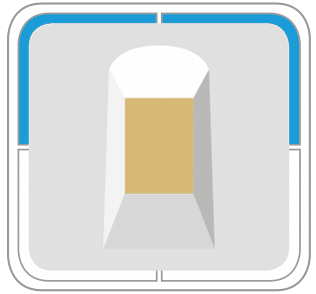
Connected with mobile device (initial activation)
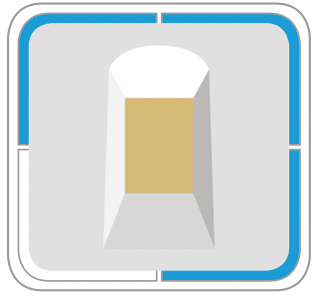
Set up network and administrator settings
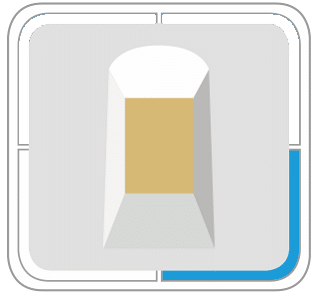
Store administrator finger

Initial activation completed successfully
Settings

Update
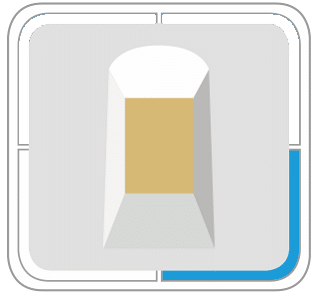
Store finger
Connections
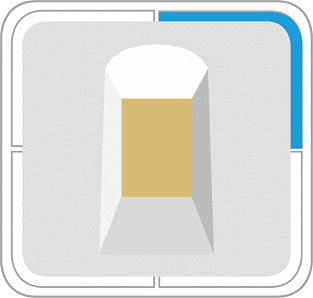
Connected with mobile device
When door lock actuator is active
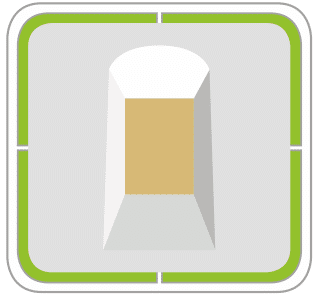
Opening process
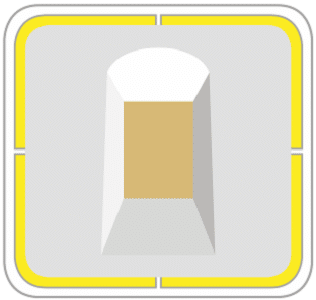
Closing process
Error messages and access denials
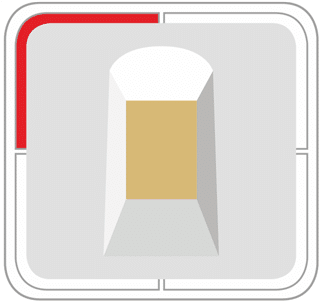
No connection to the door lock actuator
- Check the distance between the ‘ekey uno fingerprint scanner’ and the door lock actuator.
- Change the batteries for the door lock actuator if necessary.
- Disconnect all other connections to the door lock actuator. Only one device can be connected to the door lock actuator at any given time.
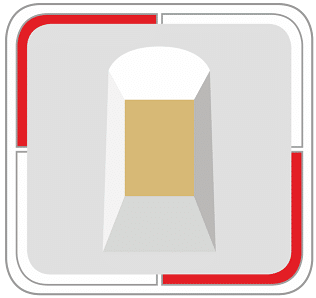
Critical battery level
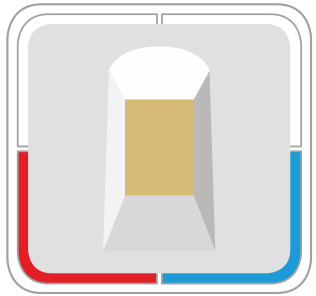
Error while storing finger
- Place a finger on the sensor again/correctly.
- Clean the sensor.
- Dry the sensor, if wet.
- Check the sensor for damage.
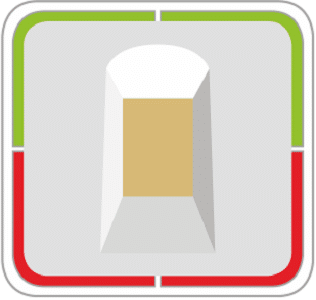
No access: time slot rejected/disabled user

System error
- Reset the ‘ekey uno fingerprint scanner’ to default settings.
- Perform a firmware update if possible.
- If the error was not resolved through the steps above, get in touch with our support team or with your specialized retailer.

No authorization

Security lock: 10 failed access attempts
- Wait 3 minutes.
- Place an administrator finger on the sensor.
Reset

Ready to reset the network settings
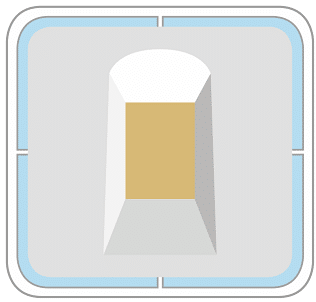
Ready to reset to default settings
Helpful tips for use
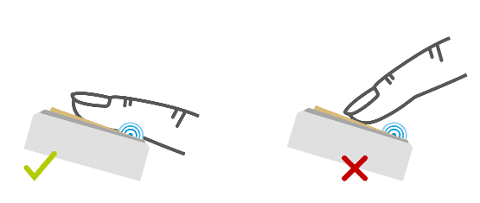
Why can’t I connect to the ‘ekey uno’ after changing the WLAN password?
The smartphone automatically stores the WLAN password of devices in the WLAN settings. With some smartphone models it may happen that the password cannot be overwritten via the ‘ekey uno app’.
- Delete or ignore the ‘ekey uno’ WLAN in your smartphone’s settings.
- Reconnect to your ‘ekey uno’ using your smartphone’s WLAN settings and then enter the WLAN password.
What does the error message “Function failed” mean?
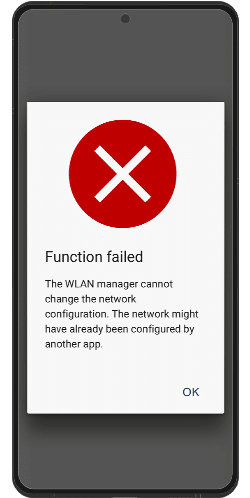
The error message “Function failed” occurs when there are problems with assigning authorization to the mobile device. Either the operating system or the ‘ekey uno app’ cannot query or save the WLAN password.
Please follow the steps below to solve the problem.
- Navigate to the “Settings” menu on your mobile device.
- Select the WLAN network of the ‘ekey uno’.
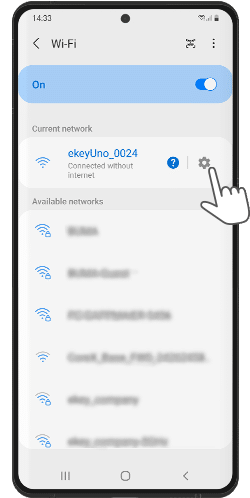
- Remove the WLAN network from ‘ekey uno’.
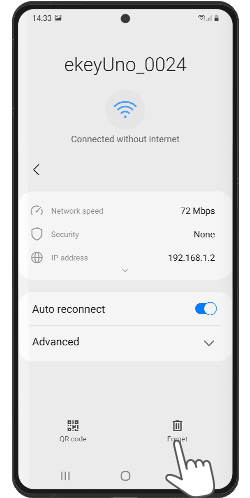
- Connect to your ‘ekey uno’ via the ‘ekey uno app’. Do not connect via the WLAN settings of the mobile device.
Why is it not possible to update my ‘ekey uno’ or send a problem report?
You need access to mobile data in order to update your ‘ekey uno’ or to send a problem report.
Activate access to your mobile data for the ‘ekey uno app’ in the “Settings” menu of your mobile device.
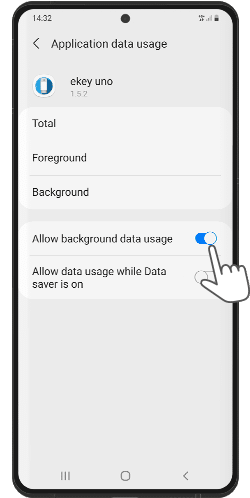
Why doesn’t the connection to my ‘ekey uno’ work when I select “CONNECT TO EXISTING DEVICE”?
The “CONNECT TO EXISTING DEVICE” function is only intended for mobile devices that have not yet activated an ‘ekey uno’ on the start window.
If you can see the “START” button, connect to the ‘ekey uno’ via “START” or delete the ‘ekey uno’ from your ‘ekey uno app’.
How do I delete an ekey device from the device overview?
Then continue with “CONNECT TO EXISTING DEVICE”.
How do I clean my ‘ekey uno’?
How can I update the ‘ekey uno’ firmware?
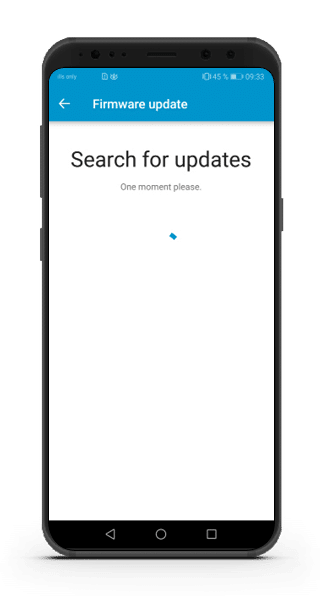
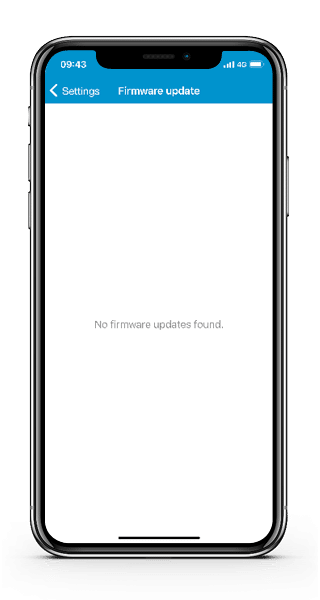
Why do I need to update my ekey device?
The firmware update will give you the latest software, increased security, additional functionalities, and various improvements.
What’s new?
‘ekey uno app’
- Revised activation
- Improved connection establishment to existing devices
- Support of the KEY CARD (fingerprint scanners manufactured on or after 06/19/21)
- New languages (Spanish, Dutch, Polish)
‘ekey uno fingerprint scanner’
- Encrypted WLAN with KEY CARD (fingerprint scanners manufactured on or after 06/19/21)
- General improvements and minor bug fixes
(As of July 15, 2021)
Why is it not possible to update my ‘ekey uno’ or send a problem report?
You need access to mobile data in order to update your ‘ekey uno’ or to send a problem report.
Activate access to your mobile data for the ‘ekey uno app’ in the “Settings” menu of your mobile device.
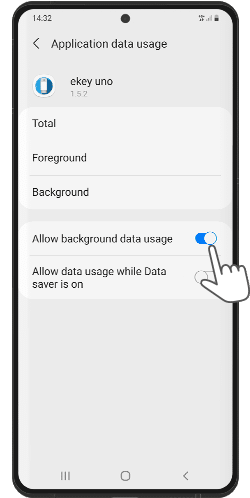
How should I dispose of the rechargeable battery for the ‘ekey uno’ fingerprint scanner?
-
If the rechargeable battery is not damaged, you can return it to ekey biometric systems GmbH. A maximum of two ‘ekey uno’ devices may be sent in each shipping box. If this number is exceeded, a hazardous goods sticker must be attached to the packaging. You can find more about this in the safety information.
-
If the rechargeable battery is damaged, it must be handed over to a disposal point. You can find more about this in the safety information.
How often do I need to charge the rechargeable battery?
How can I recognize whether the rechargeable battery is damaged?
Why does the rechargeable battery get warm while it is charging?
How can I recognize that the rechargeable battery status is critical?